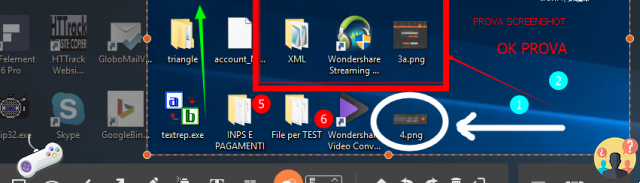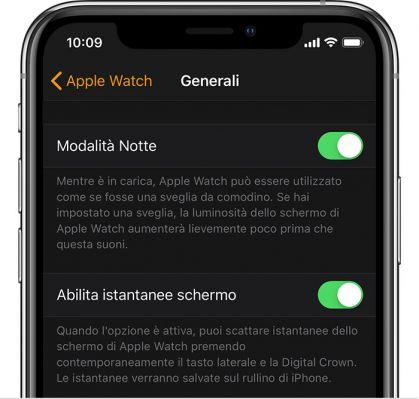The fourth chapter of The Sims allows you to take screenshots and record videos directly from the game and without using external programs. We have created a short tutorial to show you how this feature works:
WARNING – It is not possible to take screenshots (not even with the PRINT key) or record videos, during the creation of the Sim or during the choice of the Location.
Fare gli screenshot in the sims 4
In the upper right corner of the screen, you will see the icon of a small projector, if you place the mouse pointer on it you will notice that it is the "View Controls". Click this icon to see a small context menu appear.
Now you just need to press the small Camera icon to create a Screenshot of the screen. You can get the same effect by simply pressing “C” on the keyboard.
A message will warn you of the successful capture of the Screen which can be cataloged as a simple image or as a Souvenir within the game in the Gallery section. You can also find the photos on your PC in the following path:
C:Users/UserDocuments/ElectronicArts/TheSims4/Immagini
How to record videos in the sims 4
In the upper right corner of the screen, you will see the icon of a small projector, if you place the mouse pointer on it you will notice that it is the “View controls".
Click this icon to see a small context menu appear. Now all you need to do is press the small Projector icon to start recording. You can get the same effect by simply pressing “V” on the keyboard and pressing it again to stop recording.
The recorded videos can be found saved in the following PC folder: C:Users/UserDocuments/ElectronicArts/TheSims4/Video registrati.