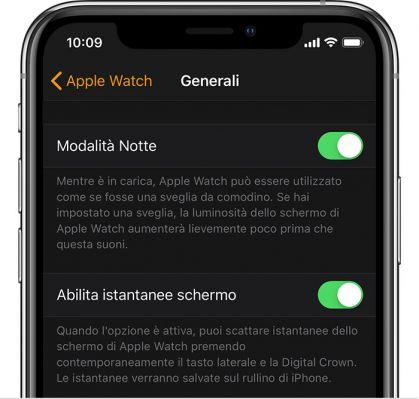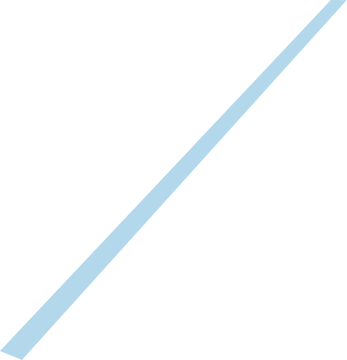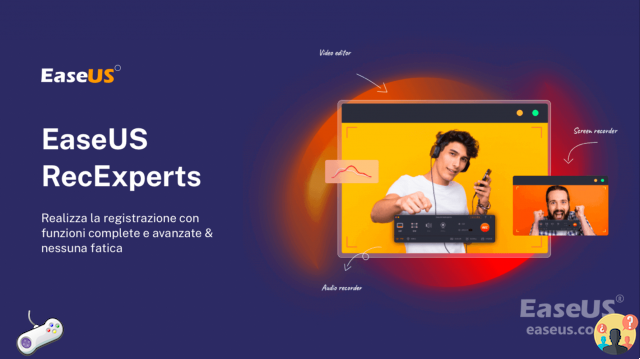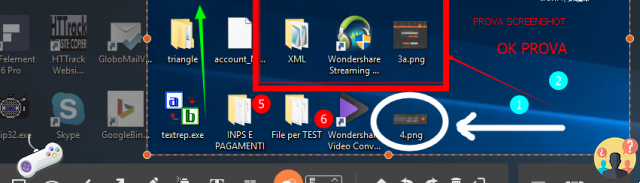FIND OUT IF YOUR SITE IS OPTIMIZED
To be successful online and stand out from the competition, you need a site optimized for positioning and for converting visits into contacts. CLICK HERE
Screenshot it is a very useful function that allows you to "print" and save a screen shot of your device monitor, as an image file, to be able to use it at a later time and for any need. It is a snapshot that captures a screenshot or part of the screen so that you can share the image, keep it as a reminder, edit and reuse it, or archive it for any other reason.
It is also widely used by Webmasters and Web Designers to share work "on the fly" with colleagues or customers.
- Screenshot con il Mac
- Capture iPhone and iPad screen
- Difference between print screen and screen shot
- Print the screen with PC
Here's how to take a screenshot on Mac
Capture Mac or Macbook image from keyboard
Keyboard shortcuts can be used to capture your Mac screen regardless of what operating system you're using.
(Make sure you have keyboard shortcuts turned on: System Preferences -> Keyboard -> Keyboard Shortcuts)

The keys are pressed CMD+SHIFT (uppercase)+3
the screen photo is taken (you can also hear the click sound) and it is already saved on the desktop in .png format, ready to use. Sometimes you need to wait a few seconds.
You can also capture a Mac screen in only a part of it, such as a single window for those who use large screens, using a viewfinder that appears by pressing CMD+SHIFT (uppercase)+4
Just drag the viewfinder by drawing the outline of the screen to be photographed. Releasing it automatically starts shooting, so you have to be as precise as possible.
With the APP Instantanea or Anteprima
If you have macOS High Sierra operating system, you can use the app Snapshot: menu -> click -> select
Yes Mojave 10.14 l'App PREVIEW allows you to take a snapshot of the screen.
If we have the Preview already open we can also use the menu File -> take screen snapshot
In my opinion, however, it is also in this case much more convenient to use keyboard shortcuts.
With CMD+SHIFT (uppercase)+5 a camera icon and toolbar appear.
From here we can choose whether to make one screen shot entire mac screen or just one window. Just pass the mouse over the icons to get the description of the function. You will thus discover that you can also make one video recording of what we do on the screen.
Very useful, right? Think, for example, if you need to provide instructions on how an app works or show a customer how to use wordpress.
To stop screen video recording
When we click on "record" the tool window disappears and to end the recording we have to click on the black and white dot that appears at the top right of the toolbar.
As we have seen, the possibilities are diverse and all valid. It takes a little practice and you need to experiment to become familiar with these tools, but once you find the most comfortable and immediate system, you won't be able to do without them. For example, I always use keyboard shortcuts to take screen shots.
How to edit a screenshot on Mac
If you want to edit your screenshot with your Mac and personalize it perhaps by adding writing or symbols, or by improving the colour, brightness and sharpness, you can directly use the PREVIEW App.
FIND OUT HERE HOW TO MAKE CHANGES
Are you new to the Mac?
You might be interested in this article on how to switch from PC to Mac
Screen shot con l’iPad – iPhone
To take a picture of an iPad screen, just press the HOME key and the POWER key simultaneously, but briefly, without lingering too long, otherwise the tablet will turn off.
The file is saved in the Pictures APP under Saved Photos.
Same thing with the iPhone.
Print screen with PC
Windows XP
Here it also depends on the keyboard: some already have the "print screen" or "PrtScn" key, for the others you press the keys CTRL+ALT+STAMP (o PRINT)
the image is "copied" to the clipboard (as if we had done Ctrl+c).
Then you have to open a new document with an image processing program (Paint, Photoshop, Fireworks or other) and "paste" (Ctrl+v).
At this point we can process the image and save it.
Windows 8.x e 10
Microsoft's continuous attempt to bring Windows to Mac OS levels never ends, so the "screen shot" function is available in the latest versions of the operating system, even with PCs.
In this case, just press the keys simultaneously Win+Print Screen (o Stamp) to take a screenshot which is automatically saved as a .png file in the folder “Pictures” -> “Screenshots” a snapshot of the desktop is taken and saved as a PNG file in the folder Images of the PC.
Even with Windows 10 an application is available to have more functionality and choose only a portion of the screen to photograph. We find it on the menu Start -> Windows Accessories -> Snipping Tool.
We go to the “Mode” menu to choose if we want the free format, rectangular, window or full screen option. Then we go to "New" and choose the area to "capture" with the cursor. In this case the image is saved to the clipboard by default and should therefore be pasted into a new document to save it. However, we can change this setting to Options by unchecking “Always copy capture items to clipboard”.
Now, once the picture of the screen has been taken, a window will open with some tools for making changes and with the possibility of saving the file also in .jpg format
Take a screenshot while browsing the Internet with the Mozilla Firefox browser
It's one of the new Firefox functions that allows you to take a screenshot of the navigation screen, or rather the web page we are visiting.
Simply click with the right mouse button anywhere on the page and choose the "Capture screen" option from the drop-down menu.
We can save the entire page, only the area visible on our screen, or a portion of your choice.
The browser gives us the possibility to save the screenshot to the clipboard or to download it directly as a png file.
Webmaster SEO
I help companies stand out from the competition. Find out who I am and what I can do for you




![[ROG Strix Scope TKL] How to do Print Screen, Scroll Lock and Pause?](/images/posts/dbc12fb68d9a3acfe55f430daa337928-0.jpg)


![How to take screenshots in VLC Media Player [VLC Screenshot]](/images/posts/6eafb8276f333452aded7f0cb49efa41-0.jpg)