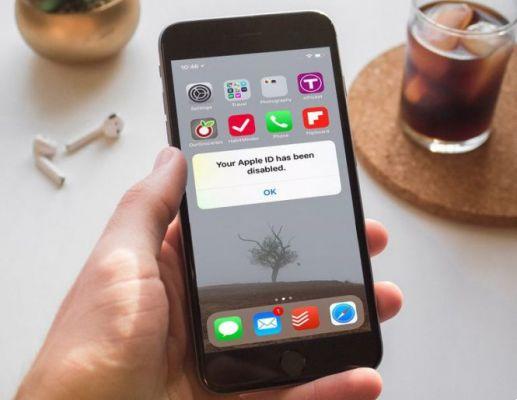
The Apple ID is unique for each Apple user. As you already know, without your Apple ID, you would not be able to log into your Apple account. Things get even more serious if your Apple ID gets disabled.
When this happens, you will not be able to use any of the features available to Apple users. These features include buying, updating, and even downloading apps from Apple's official app store. Aside from that, you won't have access to services and apps like Apple Music, iMessage, FaceTime, iCloud, iTunes Store, App Store, and more.
While the problem is quite serious, there is a fairly simple solution. We will show you everything you need to know about this problem and tell you how to fix it.
Also Read: How To See FaceTime Photos
WHY IS MY APPLE ID DISABLED?
If you received the error message “Your account has been disabled in the App Store and iTunes”, it means that your Apple ID has been blocked from further use. The meaning is also the same behind the following error messages:
- "This Apple ID has been blocked for security reasons."
- "You can't log in because your account has been disabled for security reasons."
- "This Apple ID has been disabled for security reasons."
But why, you might ask?
The answer is, in fact, quite simple. Usually, people get that kind of error message because they entered too many wrong credentials too many times while logging into their Apple accounts. In other words, you most likely entered the Apple ID, password, security question, or other incorrect information for your Apple account. Therefore, the system did not recognize you and the whole account was blocked for security reasons.
Likewise, someone else who knows your Apple ID may have attempted to log into your account. After a few failed attempts by that person, your Apple ID may have been blocked.
This way, Apple protects your security as someone could use your account to purchase, download, update apps, or use other features as they would like without your permission. Your account will remain locked even if you remember your exact credentials and enter them correctly this time.
REACTIVATION OF APPLE ID
Here's what you need to do to fix this and log into your account if your Apple ID has been disabled. Note that you still need to know your exact Apple ID.
- Visit Apple's troubleshooting website by clicking here.
- Once you are on Apple's iforgot.apple site, enter your Apple ID and click Continue.
- The website will then ask you a series of security questions so they can verify that this account really belongs to you. You have to answer all these questions correctly. The website may ask you for your email address, telephone number, country, etc.
If you have remembered the password associated with your Apple ID, you can reactivate your account by entering it. You will see this option if you entered all other information correctly.
If you have trouble remembering your current password, you can change it on the iforgot.apple website or using two-factor authentication. The following section will show you how to use both of these methods.
CHANGING THE PASSWORD OF YOUR APPLE ID ON THE IFORGOT.APPLE WEBSITE
Changing the password on the iforgot.apple website is quite simple. Here's what you need to do:
- Visit iforgot.apple.
- Enter your Apple ID.
- Enter the verification characters and tap Continue.
- Enter the phone number linked to your Apple ID.
- Select if you want to use another device or your phone number to change the password.
- Tap Start Recovery.
- Follow the simple on-screen steps to complete the process.
CHANGING THE PASSWORD OF YOUR APPLE ID USING TWO-FACTOR AUTHENTICATION
Before following these steps, you need to make sure your device is running iOS 10 or later versions of iOS. This is because only those versions support this feature.
Aside from that, if you want to use two-factor authentication to change your password, this feature must be enabled on your phone. Here's what you need to do:
- Go to your phone's Settings.
- Tap your name and then select Password & Security. This will take you to another screen where you will be able to check if two-factor authentication is enabled on your phone.
- If two-factor authentication is enabled, just tap on the Change password option.
- You will then need to enter the iPhone passcode.
- After entering the iPhone passcode correctly, you will be taken to another window. Enter your new password, verify it and tap Change.
- A pop-up window will appear asking if you would like to sign out of other devices using your Apple ID. Tap Sign out of other devices to make sure no one else is using your account.
Also Read: My iPhone Won't Accept My Passcode
WHAT HAPPENS IF YOU CANNOT ENABLE YOUR APPLE ID OR CHANGE YOUR PASSWORD?
If none of the previously explained methods work for you, there is only one thing you can try. You need to contact Apple Support. You can call their experts or initiate an online support request.
Either way, make sure you have your serial number ready. More information is available on the Apple Support website.
ENJOY THE FEATURES OF APPLE ON YOUR ACCOUNT
This is all you need to know to enable your Apple ID. We hope we helped you solve your Apple ID problem and learn some new things.
Didn't we mention other methods to reactivate your Apple ID? If so, let us know in the comments below.
Read also: iPhone does not appear in iTunes


























